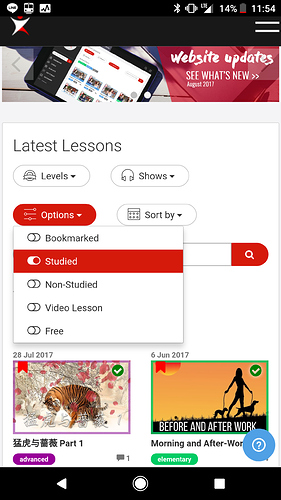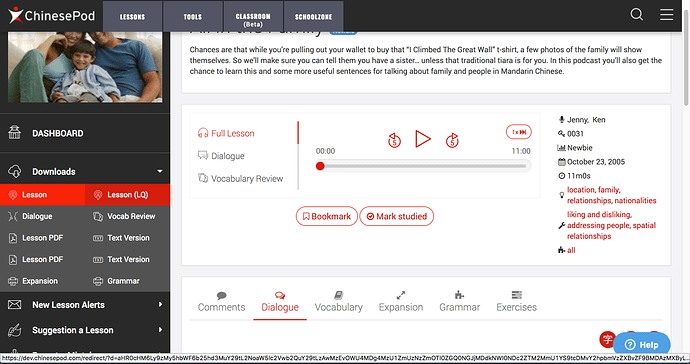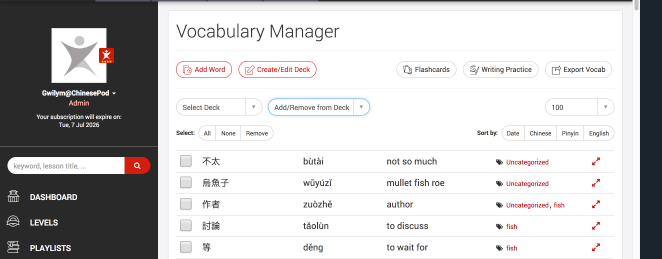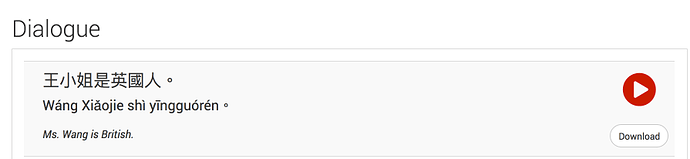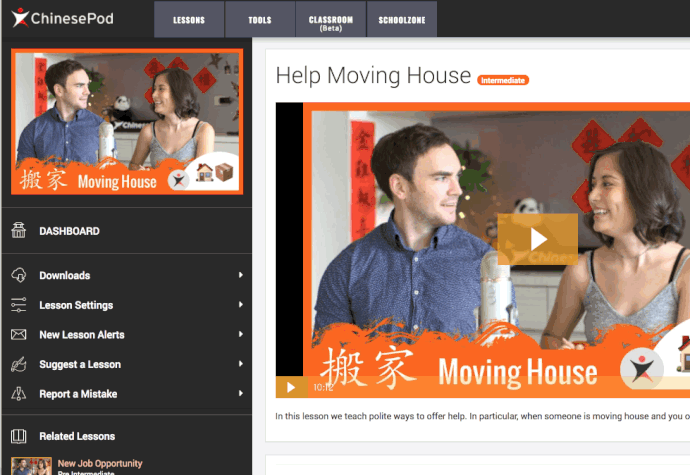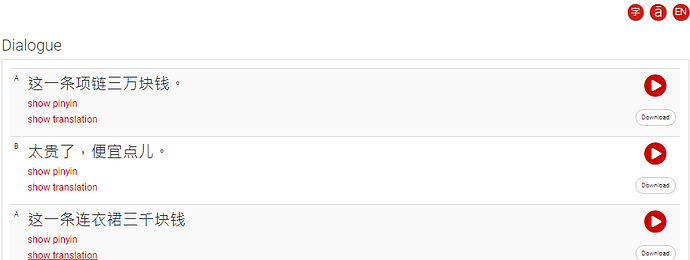ChinesePod.com Updates August 2017
The first big update is a new sidebar on the majority of pages that makes finding content easier. You can now easily jump to the dictionary or dashboard without getting too lost.
We have also moved the dashboard filters to the top and made them more user-friendly. You can now filter dashboard lessons by difficulty/show/option or date, and it will display which active filters you currently have selected.
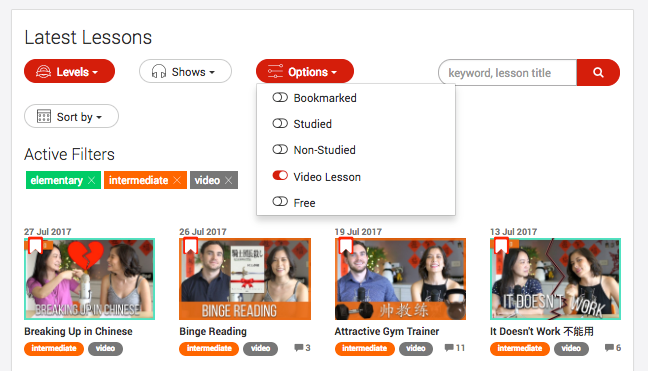
When a filter is active, the drop-down menu will turn red, and a label will be added. If you want to remove a label, either click the “x” or turn off the drop-down filter.
We have also consolidated some of the menus and moved the previous menu / badge icon to the avatar on the left in the sidebar. If you want to see your previous self-study and course feed, you can click on the drop-down menu under your avatar where it dsiplays your membership info.
We have also made lots of small design tweaks such as custom icons for the sidebar and filters as well as making the play button and download button on the lesson tabs easier to differentiate and press, especially if you’re using something like an iPad.
You will also notice some new buttons you can switch on or off to show/hide the characters (Chinese, pinyin, or english).
Other fixes include one that caused blank areas to show on the dashboard if a lesson title was too long. Now we truncate the title and ensure they all show in nice, ordered rows.
That’s it for this month. We still have lots of work to do, and will hopefully have another update next month.
If you have any suggestions, feel free to leave them below or email gwilym@chinesepod.com

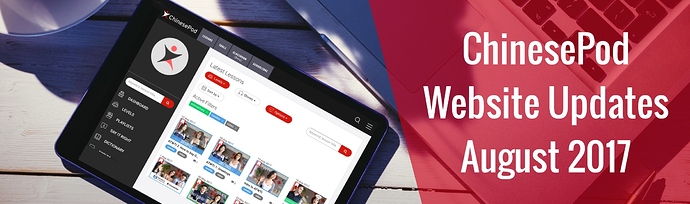
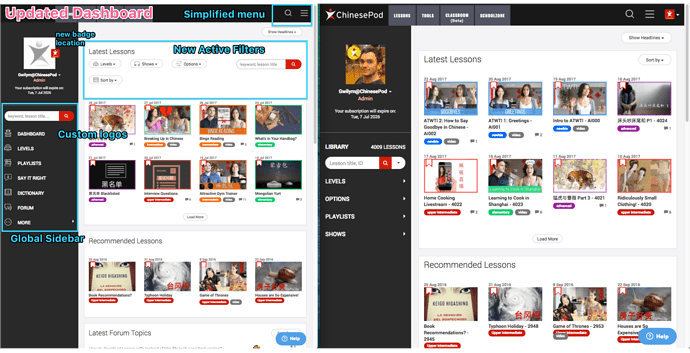
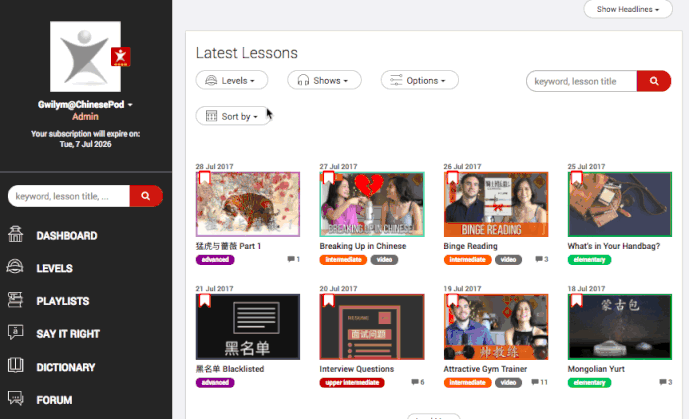
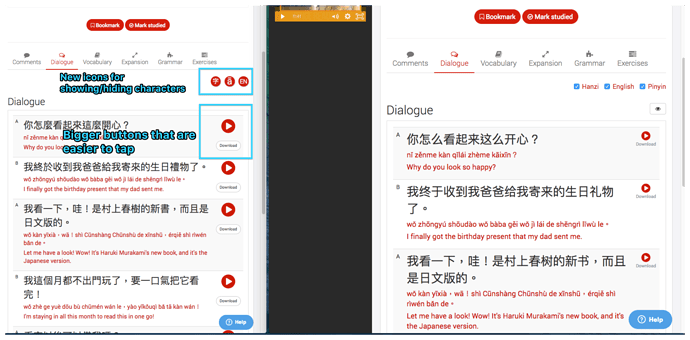
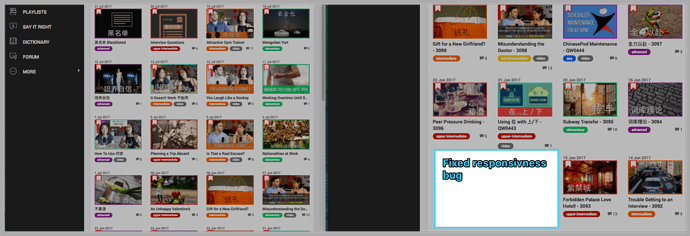
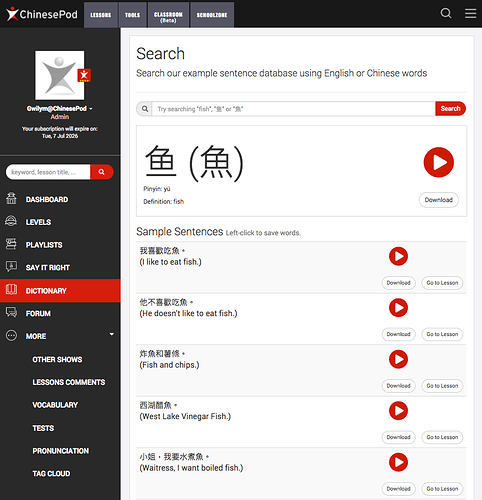


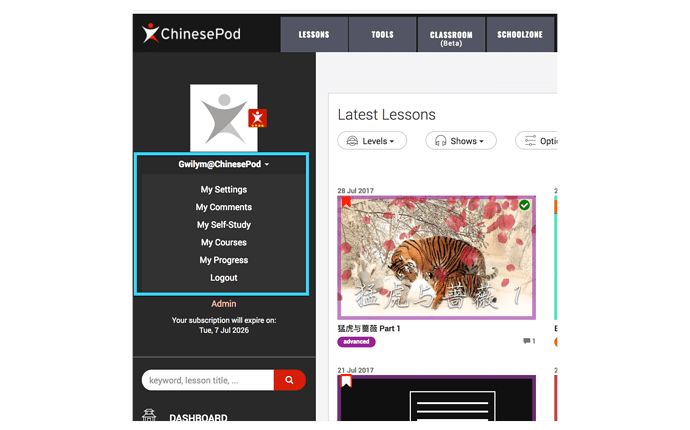
 . I primarily get my chinesepod fix via direct feed to me podcasts, so I just want to go to the website once a month to quickly click some new bookmarks and update those I have studied. I just want the drive-through experience rather than have to get out of my car and physically go in to get my Chinesepod burger.
. I primarily get my chinesepod fix via direct feed to me podcasts, so I just want to go to the website once a month to quickly click some new bookmarks and update those I have studied. I just want the drive-through experience rather than have to get out of my car and physically go in to get my Chinesepod burger.